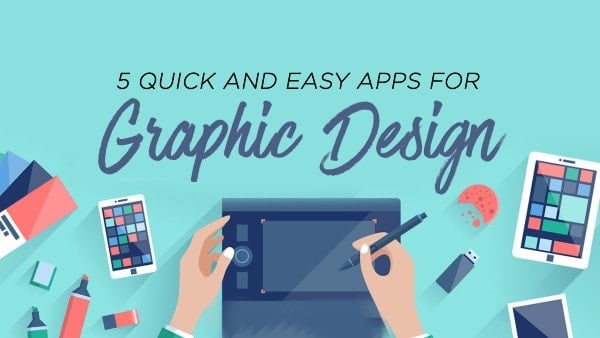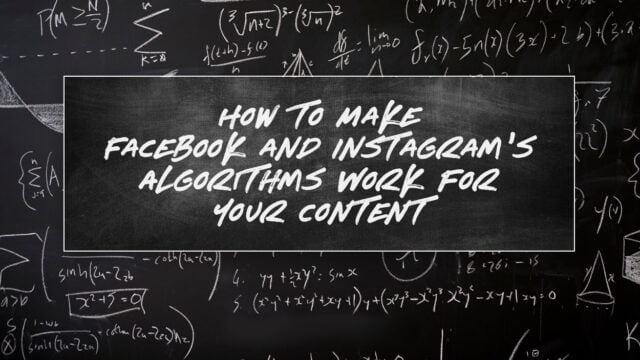Canva Pro has just introduced an incredible new feature: the Video Background Remover tool. This powerful feature allows you to remove the background from any video up to 10 minutes in length with just one click—no green screen required!
What You Can Do With This Feature
This versatile tool opens up a world of creative possibilities for your video content. Whether you’re creating social media posts, promotional materials, or educational content, the background remover gives you flexibility like never before:
How to Use the Video Background Remover Tool
For Canva Stock Videos:
Canva’s extensive library of stock videos provides excellent source material for your projects. Here’s how to transform these stock videos by removing their backgrounds:
- Select your template (like an Instagram Story)
- Search for and add a video from Canva’s library
- Trim the video to your desired length (consider 15 seconds for Instagram Stories)
- With the video selected, click “Background Remover”
- Add a new background image or pattern
- Position your video and add text as needed
For Your Own Videos:
Personal videos add authenticity to your content. Follow these steps to remove backgrounds from videos you’ve recorded yourself:
- Upload your video to Canva
- Trim and edit the video (adjust brightness/contrast for better results)
- Click “Background Remover”
- Add your choice of background
- Customize with text and other design elements
Creative Applications
Let your imagination run wild with this powerful feature. The ability to remove video backgrounds opens up countless possibilities for creating engaging content:
This feature transforms even basic phone-recorded videos into professional-looking content. By removing distracting backgrounds and layering your videos over branded designs, you can create compelling visual content that stands out.
Ready to try it? This feature is available exclusively to Canva Pro users.

CANVA FOR CHURCHES 101
In this hands-on course, you’ll learn how to use Canva to create clean, compelling graphics for every area of ministry. From sermon slides to social media, you’ll gain the skills and confidence to communicate visually with clarity and excellence.
LaSHONDA BROWN
LaShonda Brown is the founder of the tech education company Bootstrap Biz Advice. She also serves as a Flodesk University Instructor, Flodesk Partner, and in 2022, became one of the first 25 Canva Verified Experts in the world.
She is a passionate advocate for sustainable, healthy rhythms in business and is best known for her 20-Hour Work Week practice, which is built on the foundation of deep focus work and a mindful morning routine.
She and her husband have produced educational videos internationally in both English and Spanish through their video production company, Life Focus Pictures. Their commercial content has been distributed through outlets such as ESPN, ABC, NBC, Fox, Comcast, Cinemark, and even national parks.