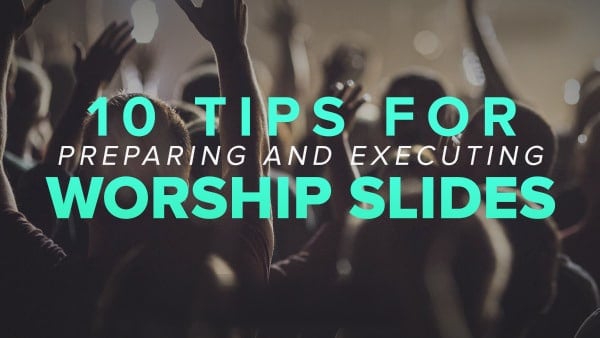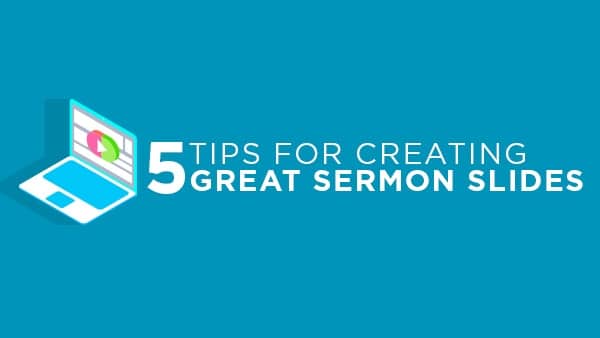6 Ways to Worship Slides Easier to Read in Mediashout
Not every church has a designer on staff. This can leave the pastor, tech volunteers, or worship team guessing when it comes to making good design decisions for the Sunday slides.
There’s good news, though—you don’t need to be a designer to make a functional church presentation that adds to the experience (and doesn’t distract). In fact, it can be easier than you think.
You don’t need to focus on making a presentation complex and beautiful. Here’s the thing: great church presentations don’t need to be Apple Keynotes. They just need to be readable.
Readability tips for church presentations
Here are some tips for using presentation visuals in a way that’s easy for people to follow and read. They’ll ensure that your congregation worships with you, and doesn’t get distracted.
1. Keep words per slide to a minimum
Many churches stuff 100+ words on a slide, and it’s very easy as a congregant to zone out or get lost. It can seem difficult to cut words down, what with lyrics, Bible passages, and responsive readings.
But churches should aim for a maximum of 20–30 words per slide.
I know, I know: that might seem ridiculously low—it’s practically the length of a Tweet. But get this: Seth Godin, revered across many industries for his communication tactics, recommends no more than six words per slide.
Now, I think that number is a little tough to shoot for in a church presentation. You’d probably end up shuffling through slides far faster than is useful. But the principal holds true: reducing the amount of words on a given slide makes the words that do show up much easier to follow.
The 20–30-word maximum isn’t a hard-and-fast rule, but if you catch a slide with more than 30 words on it, you should consider breaking it into multiple slides.
2. Make sure words are large enough for everyone
You’ll get a head start following this readability tip once you reduce the amount of words per slide. It’s much easier to bump up the size of your typeface when it’s not getting crowded out by too many words!
There’s a really simple test for checking if your text is large enough for everyone to read. Just walk to the farthest seat in your chapel or sanctuary, and see if you have to squint to read a slide.
If it’s challenging to read at that distance, picking a simple, sans-serif font (like Helvetica or Open Sans) can help. You’ll also find tip #3 to be helpful, too.
3. Keep your text strongly contrasted against the background
The more difference in shade you can have between your text and your background, the better your contrast. You don’t need to pick lots of bright colors. When in doubt, choose white text on a black (or very dark) background. This approach is often easier on the eyes than dark text on a light background, especially if the lights are dimmed in your sanctuary.
4. Don’t use busy backgrounds
The simpler the background, the easier it will be to make the slide readable. There’s no shame in solid colors or very mellow textured backgrounds.
If you’re not confident in your design sense, image backgrounds or animated backgrounds can be risky—there’s no guarantee that your text will show up clearly on top of it.
Look for simple background images that are either uniformly dark or uniformly light. Avoid images that are somewhere in the middle. But even more than that, avoid images that have some bright spots and some dark spots. Those provide the biggest hurdle for readers. In some places your text will look great, but in others it will disappear entirely.
5. Use a contrasting outline for your text if you’re using a complex background
If there’s an image you’re dead-set on using as a background in your presentation, then here’s a trick for the text that will help it stand out. Use white text with a black outline, or black text with a white outline.
If you’ve spent much time on the Internet, you’ve seen this before. The font Impact in white with a black outline is the gold standard for memes.
You might not think much about the design choices used in memes, which actually goes to show the effectiveness of this approach. You can always read the text in them, no matter how busy the background.
If you think you might have some design-conscious congregation members, don’t rely too heavily on this method; they might not love it. Even though it works really effectively, it can seem cheesy if overused. Speaking of cheesy:
6. Watch out for too much distracting motion
Loops, videos, and animated backgrounds can be awesome—in moderation. Use these if you can do so in a way that follows the other readability tips, but do so sparingly.
Above all, resist the temptation to animate slide transitions. It’s a mistake. Slides spinning off into the distance, bullet points bouncing onto the screen, words dropping in one at a time … those will only serve to distract (and make you look like you’re trapped in the ‘90s).
BONUS TIP for MediaShout 6 users
You can get an effect like this one to use with your presentations in MediaShout. With the addition of a semi-transparent black box and drop shadow on the text, words stand out easily even on a complex background.
You can download the above effect to use for yourself! Just choose HD or SD below and the download will begin immediately.
HD text box effect: Get it now
SD text box effect: Get it now
You can also create a variety of your own effects like the one above to increase the readability of your presentations. Here’s how you do it:
- Select a text box in the inline editor (works with any text box).
- Look for the “FX” button next to your font selection and click on it.
- Look in the FX window in the bottom right for the “Box Color” and “Box Outline” options.
- Have fun creating great-looking text boxes!
Remember, your ultimate goal is good communication. If people can easily follow along, you’re on the right track. A good church presentation doesn’t steal the show; it supports it.
When in doubt, simpler is better.
FREE MEDIASHOUT COURSE
In this simple course, Mediashout: The Basics for Church, you’ll learn from the Mediashout team about the software’s tools. Learn how to craft lyric slides, sermon slides and worship slides.