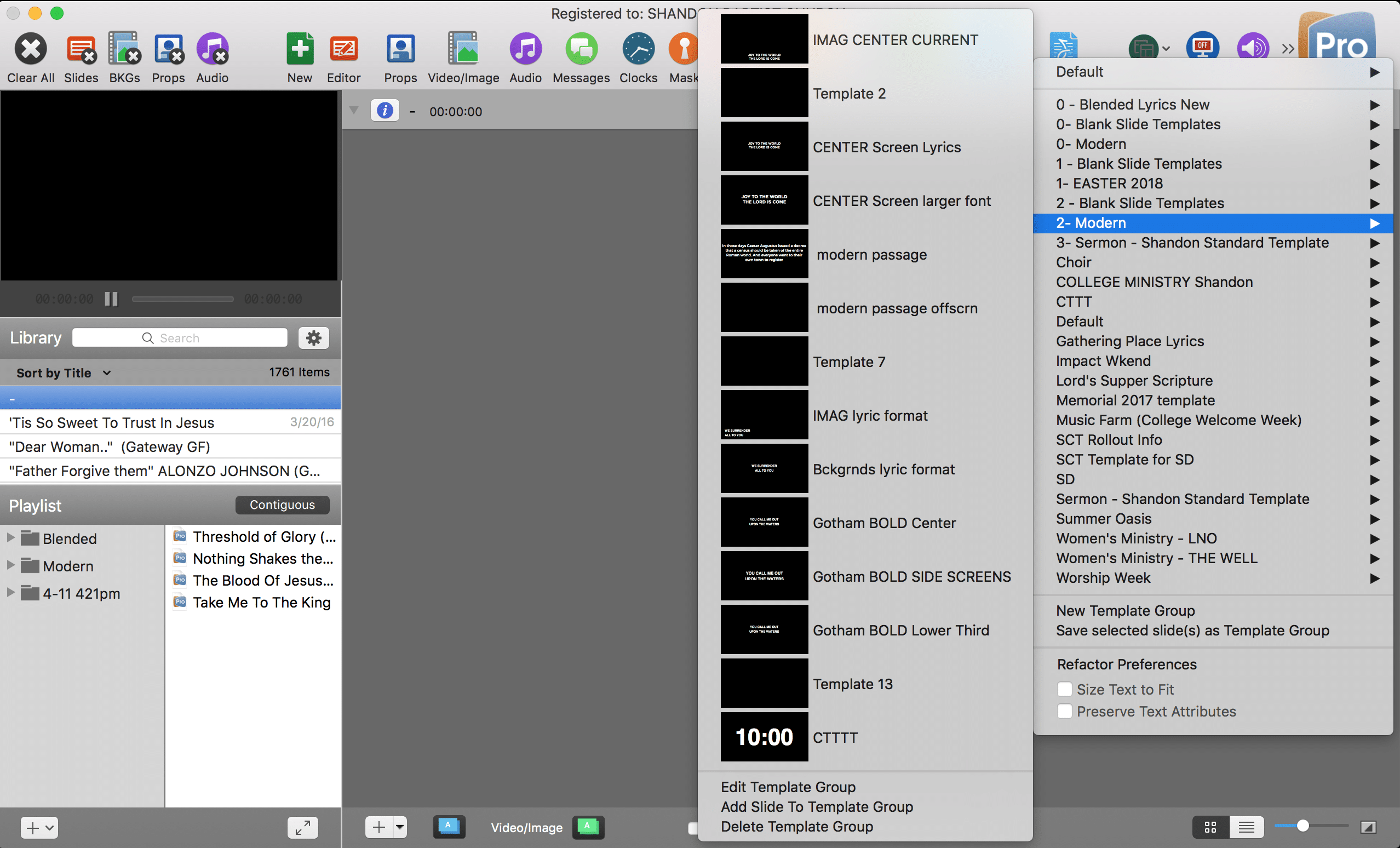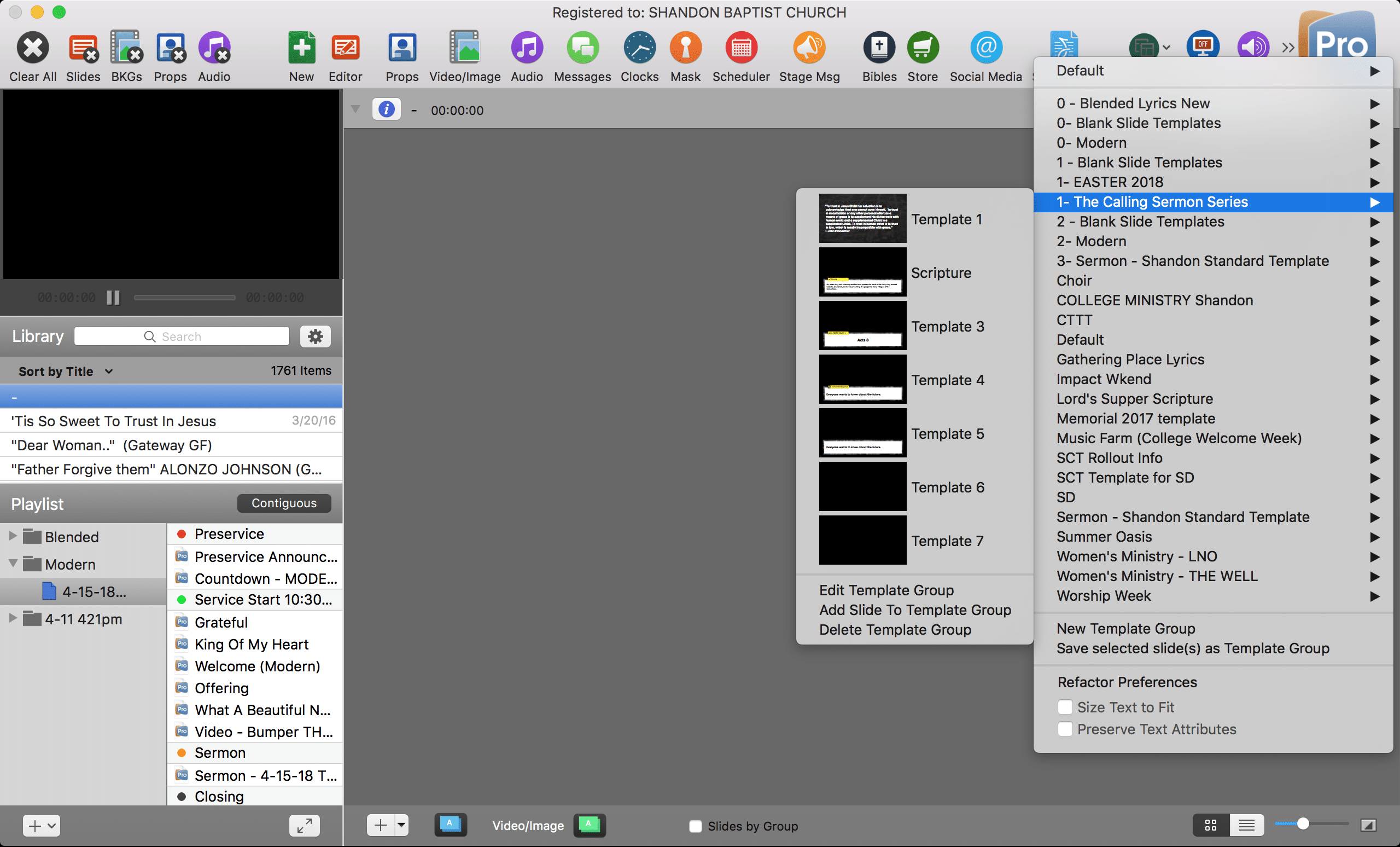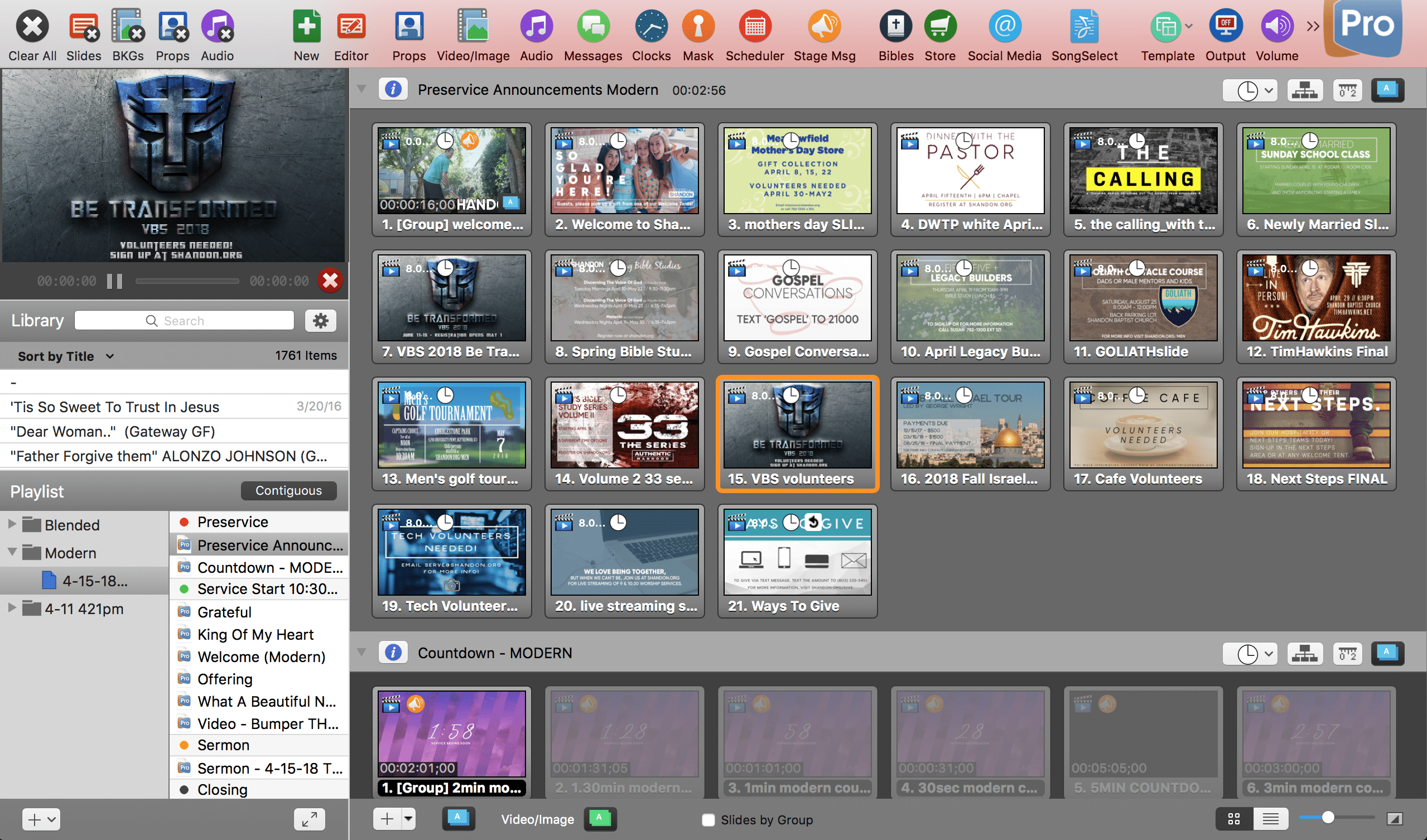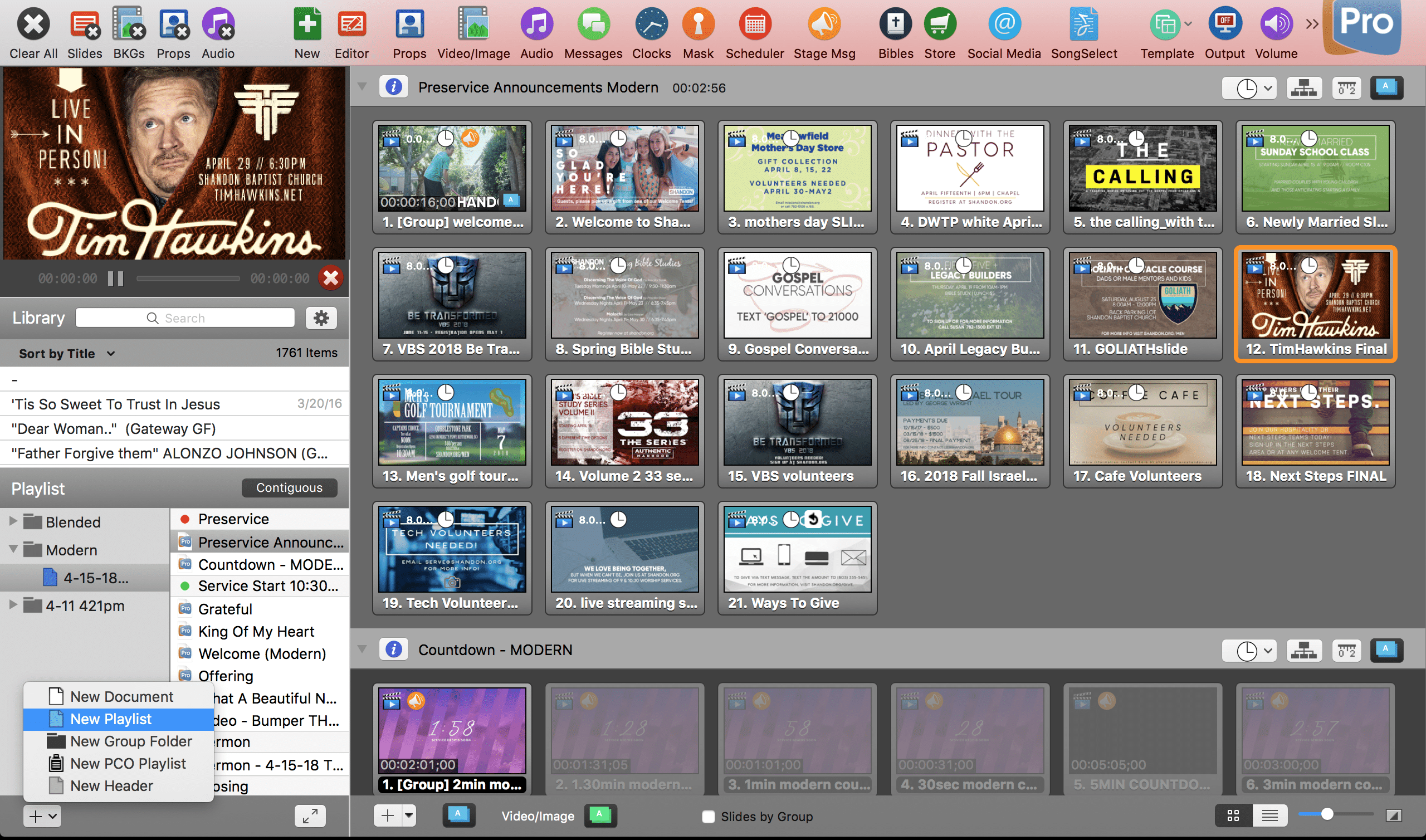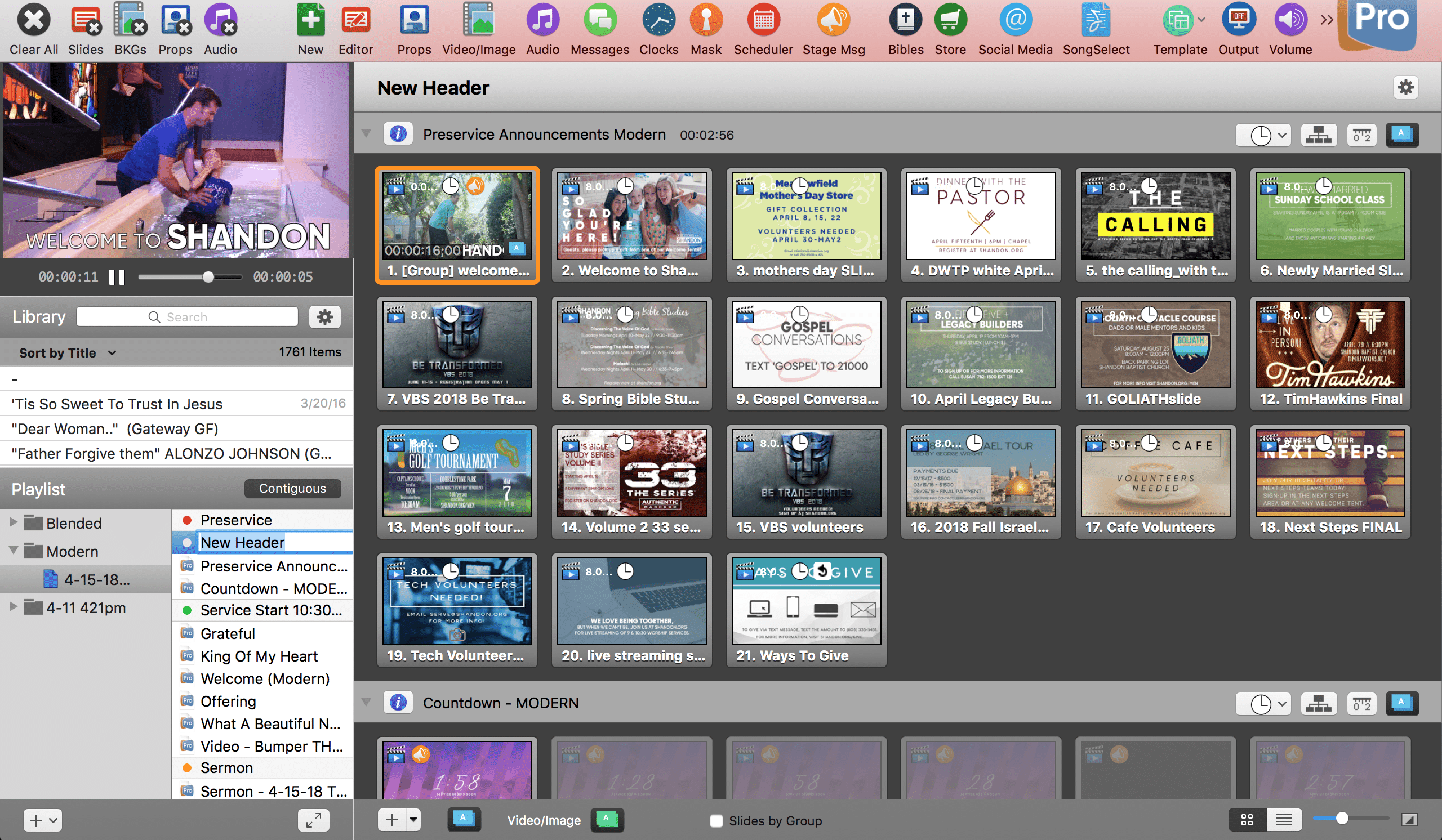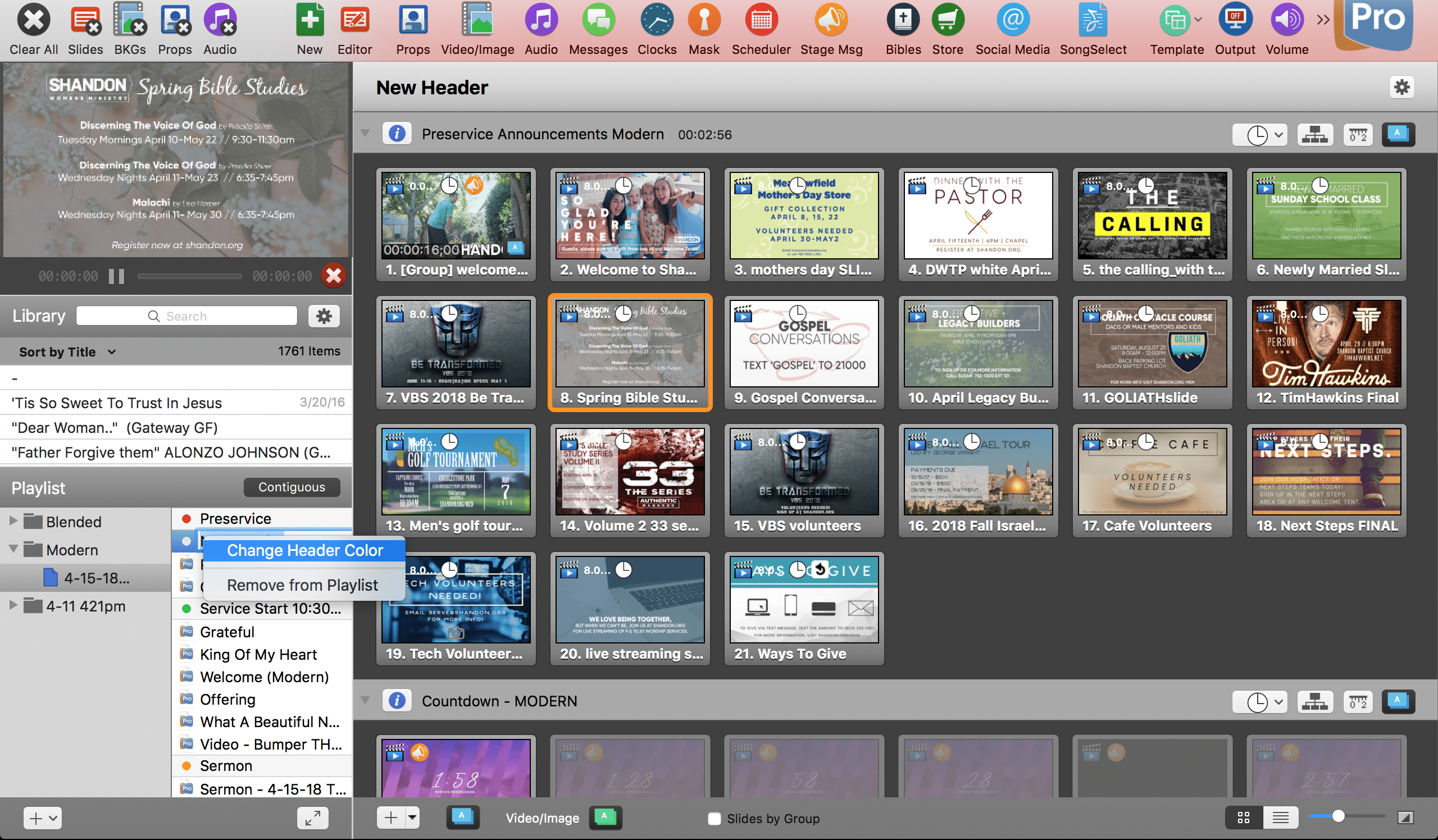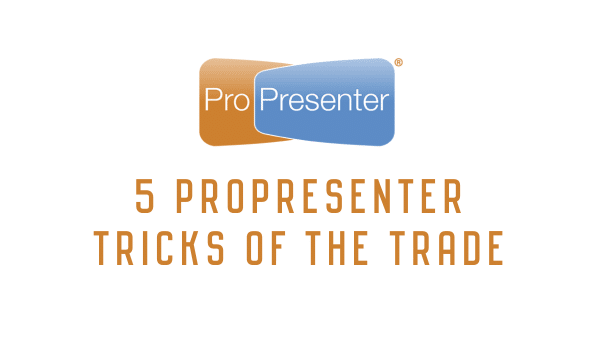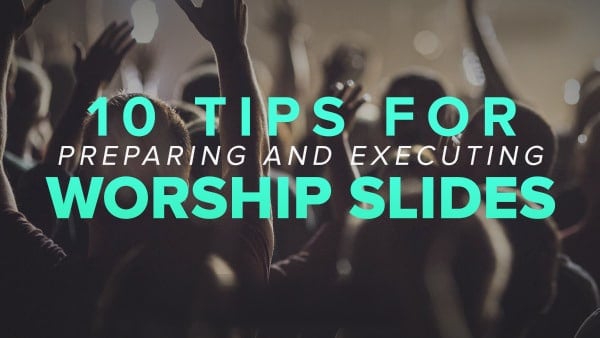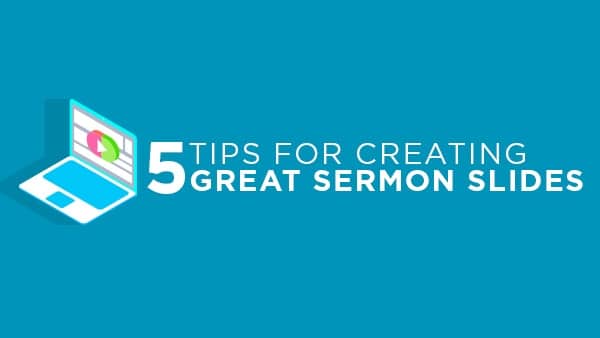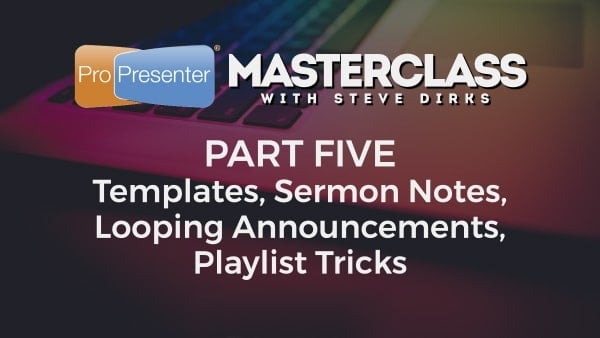
ProPresenter Masterclass: Part Five – Templates, Sermon Notes, Looping Announcements, Playlist Tricks
So far we have covered a whole bunch of information. We have helped setup our Song Library, managed our Video/Image content by saving and backing up our data. We also have delved into importing, arranging, and formatting our music in such a way that we can easily make changes on the go.
Next up I want to give you some further tips for items besides song arrangements.
Your services at your church are composed of more that just music. In fact music is just a part of what I do on a given Sunday. Music only occupies half of the items in my playlists. There are other items and it’s these other items i want to cover in this section of our Master Class series.
However first I want to touch on one more trick for both songs and other items as well.
TEMPLATES is a great way to easily and quickly make changes. I would suggest you make a template (slide layout) for how you like your songs formatted and also your sermon notes. In my church setting I have two unique styles of worship that are different. So I have a BLENDED worship template and MODERN worship template. But here is where UTILIZING the templates is key.
Once you have formatted your songs to the number of lines and spacing you like if I were to for example do a worship night off campus from my church at another location with a different projector setup, by using templates, i could create a slide layout that looks good on those screens, and then click on that desired template setting and the entire song I am in will be changed to match that formatting. I use this heavily for our Modern band because at times we go do worship nights at other locations and clicking on a template i have taken a minute to make changes the already formatted song to match the settings for the screen and from there I am ready to begin help lead worship.
Next up is SERMON NOTES. For every series I would suggest you create a sermon notes template. Create a scripture slide with the scripture text box and scripture reference box (if you are using the BIBLE version on ProPresenter this is a must if you want to be able to quickly pop up scripture if your pastor calls for something you hadn’t planned). Make slides with the note image as the background, the text formatted the way you want. For example for my next series coming up I have a scripture slide, and full screen note slide, a note slide with our social media handle for notes, and template for the scripture. This allows you to in your SERMON section add different pieces by clicking on the item you want to add or you can also format a slide of notes to look the way your template is played out.
LOOPING ANNOUNCEMENTS in ProPresenter are a must. With a few clicks you can setup a announcement loop that can be edited and managed every week. Start off by creating a new document in your library (label it preservice loop) and make sure to select its a preservice item. Then add your images or small video clips in the order you want them to show. For any videos you will want right click and select GO TO NEXT TIMER and input 0, this will transition away from the video as soon as the video completes. Then for any images you can select them by selecting 1 and holding COMMAND and pressing the slides you want to edit (the slides will highlight blue when they are selected) and then right click, GO TO NEXT TIMER, and put in a time of whatever you feel is best. You don’t want it to be too short that people can’t read but not to long that it gets old. The last step is the last slide you want to right click, hit GO TO NEXT TIMER, and on this slide only you will select LOOP TO BEGINNING. This will loop the document until you clear or go away from it. You will be able to see these changes because on the slides you will see little clock icons with the second stamp to the left of them, then on the last side you will see a ARROW looping back around on the slide showing it is looping.
The reason this is so helpful is you can delete and add slides easily week to week and add the GO TO NEXT TIMER and be all set for preservice and post service each week.
Lastly, I would love to share some PLAYLIST TRICKS for formatting and organizing your Sunday set list. What I usually do is create preservice items, drag in the music, create VIDEO slots, Sermon Notes document, and closing items. Then, what I do is utilize the HEADER option in ProPresenter. in the lower left corner is the “+” sign. then select New Header. This option will create a header at the bottom of your current playlist.
Once you select the NEW HEADER option your Header will show up like this:
You can then type the name of the header and then right click on it to recolor the header.
Utilizing the headers I am able to organize with colors my preservice, service start, sermon, response time, and closing of the service. Using colors allows me and my team to easily see the different parts of the service and have situational awareness of where we are in a given moment.
There are so many more tricks, so many that it’s hard to fit it all into a brief 5 post blog series. If you would like more information or help running, managing, and creating in ProPresenter please feel free to contact me by emailing me at [email protected]. I would be happy to help you or answer any questions you may have.
FREE PROPRESENTER COURSE
Join Steve Dirks as he teaches you the basics of ProPresenter 7. Get access to this course for free for your entire team.